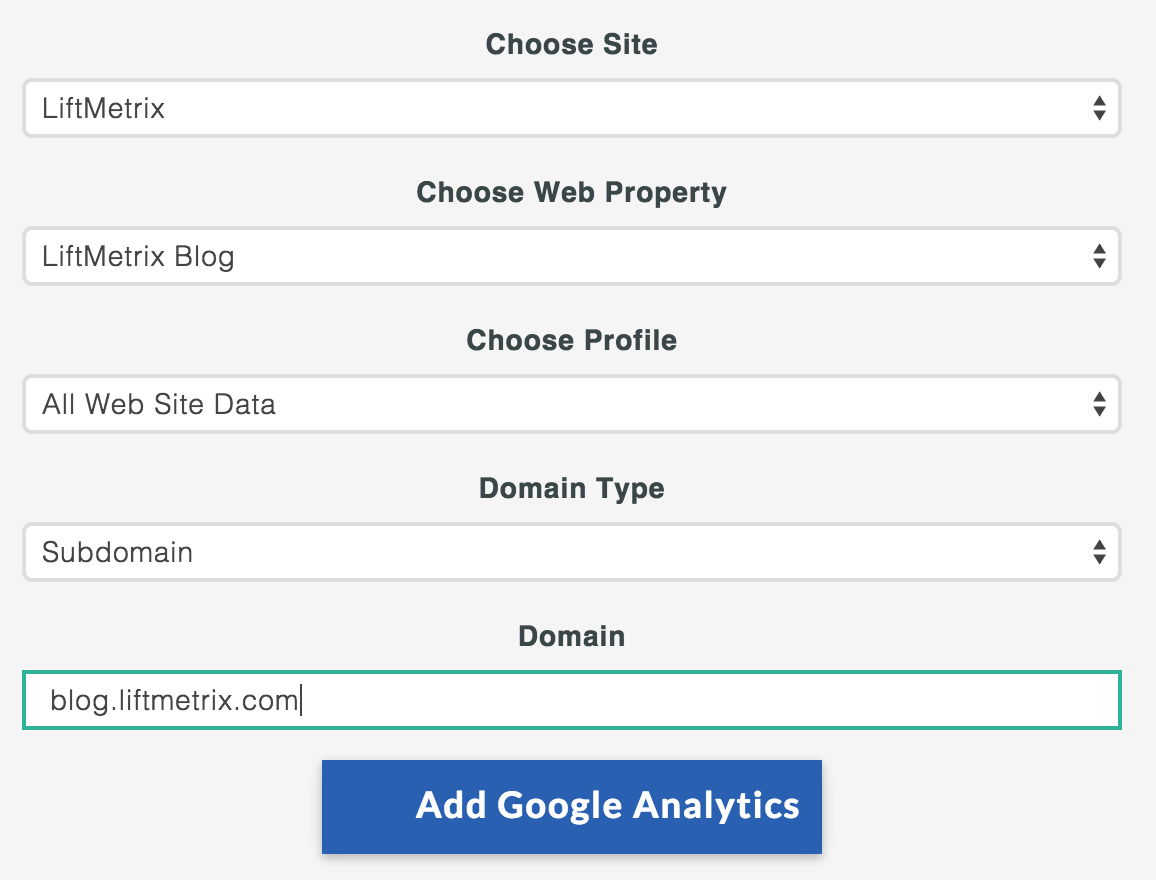Adding Google Analytics to LiftMetrix
Adding Google Analytics to your account enables LiftMetrix to track conversion on your website. Conversions can include: web traffic, customer sign-ups, purchases, email acquisition and many more.
Follow these steps to add Google Analytics to your dashboard.
1.) Navigate to the “Add Connections” page and select Google Analytics. You will be taken to the next page which explains why LiftMetrix is seeking permission to access your data. LiftMetrix will NEVER access data outside of your GA account.
2.) You will be asked to authorize your Google Analytics account with LiftMetrix. To do so, login to Google with the email address that has access to the GA account you want to add. By 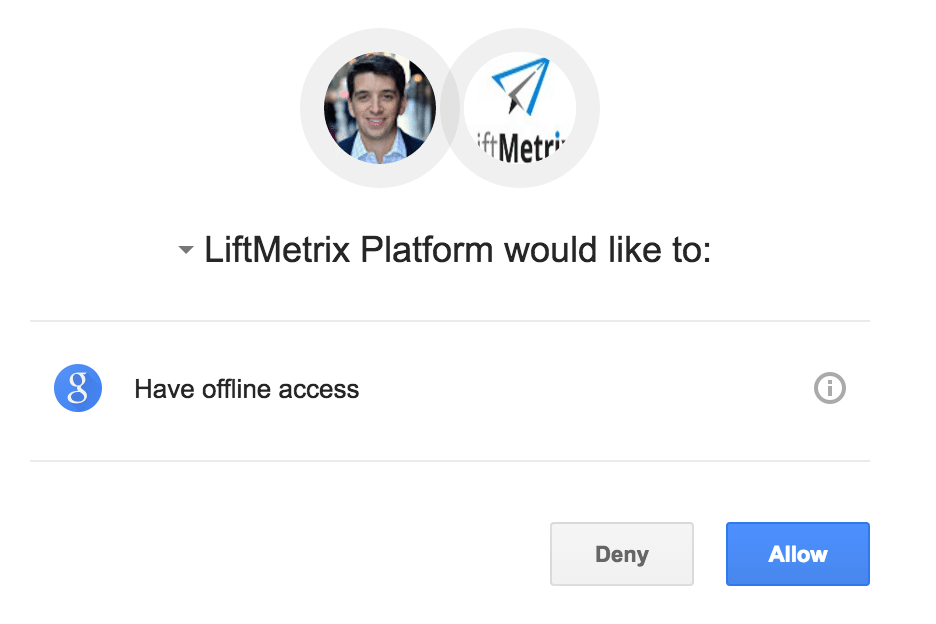 clicking “Allow”, LiftMetrix receives Read-Only access to your data, allowing us to analyze the traffic, goals completions and conversions from your social media.
clicking “Allow”, LiftMetrix receives Read-Only access to your data, allowing us to analyze the traffic, goals completions and conversions from your social media.
** TIP - Make sure you connect to Google with an account that has access to your GA account.
3.) After granting permission, you will be taken back to LiftMetrix to complete the setup. This final step is the most important.
The top 3 menus will be pre-populated with information from Google. Each GA account is define by a site, property and profile. Your GA administrator has most likely set it up so that the names are intuitive and easy to pick out. If not, please contact your GA administrator or login to see which site, property and profile are receiving the most traffic.
LiftMetrix also requires you choose a Domain Type and type in a Domain URL. This step is IMPORTANT because it allows LiftMetrix to automatically associate links on your social posts with subsequent website activity (ie. tracking purchases at a post or tweet level).
Guide to choosing your GA properties:
- If your google analytics account is measuring ALL traffic from your domain
(e.g. yourcompany.com), then select “Wildcard” and type in yourcompany.com into the Domain. - If your google analytics account is measuring ONLY traffic from a specific sub domain (e.g. blog.yourcompany.com), then select “Subdomain” and type in blog.yourcompany.com into the Domain.
- If your google analytics account is measuring ONLY traffic to specific folder
or section within your website (e.g. yourcompany.com/landingpages/), then select “Content” and type in yourcompany.com/landingpage
Once everything is completed, please click “Add Google Analytics”
If you have any questions, contact [email protected].
Example for adding Google Analytics for your Blog: